Unlocking Productivity: Software Essentials for Your New PC. Level up your digital game! This guide dives deep into the software essentials that transform your new PC from a shiny box into a productivity powerhouse. We’ll explore everything from task management to creative tools, helping you find the perfect software to streamline your workflow and boost your output. Get ready to unlock a whole new level of efficiency!
From managing projects and tasks to enhancing creativity and collaboration, this comprehensive guide will equip you with the knowledge and tools to make the most of your new PC. We’ll cover a range of software, from popular choices to specialized applications for specific needs, and provide in-depth insights into their features and functionalities. Discover how to optimize your PC’s performance, and find the right tools to elevate your productivity.
Introduction to Productivity Software
Your shiny new PC is practically begging for productivity hacks. But with so many software options out there, it can feel overwhelming to choose the right tools. This section will break down the essential productivity software, guiding you towards the perfect fit for your workflow, from tackling complex projects to crafting compelling content.
Selecting the right software is crucial for maximizing your new PC’s potential. Just like choosing the right tools for a carpentry project, selecting the right software can drastically improve your efficiency and output. A poorly chosen program can become a frustrating roadblock, while the right one can be a powerful catalyst for success.
Essential Software Categories
Different tasks demand different tools. Just like a chef needs various knives for different cuts, a productive individual needs a toolbox of software. The right software can streamline your workflow and enhance your output.
- Task Management: This category encompasses software designed to organize and prioritize tasks, from simple to-do lists to complex project management tools. These programs offer features for assigning deadlines, tracking progress, and collaborating with others, allowing you to stay on top of your to-do list and achieve your goals.
- Note-Taking: From simple jottings to detailed research documents, note-taking software helps you capture and organize your thoughts and ideas. These tools often integrate with other applications, making it easy to access and reference your notes in various contexts.
- Communication: Staying connected with colleagues, clients, or friends is crucial. Communication software facilitates seamless interaction, enabling you to exchange messages, schedule meetings, and collaborate effectively. This can include email clients, instant messaging platforms, or project management tools with integrated communication features.
- Writing & Editing: Whether crafting articles, reports, or emails, writing and editing software provides tools to enhance your writing process. These tools offer features for grammar checking, style guides, and formatting, enabling you to produce polished and professional work.
- Video Editing: Transforming raw footage into compelling videos requires specialized software. Video editing software allows you to manipulate video clips, add effects, and create polished content, making it ideal for content creators and professionals needing to share visual information.
Comparing Task Management Software
Choosing the right task management software can significantly impact your productivity. A well-suited tool can help you stay organized, prioritize tasks, and collaborate effectively. The table below compares three popular options, highlighting their strengths and weaknesses.
| Software | Strengths | Weaknesses |
|---|---|---|
| Asana | Excellent for team collaboration, flexible task customization, and a user-friendly interface. Offers a variety of features to manage projects, including task assignment, due dates, and progress tracking. | Can be overwhelming for simple to-do lists; the free plan has limited features. |
| Trello | Visually appealing interface with drag-and-drop functionality for task organization. Great for visualizing workflows and collaborating on projects with team members. Offers a free version with sufficient features for individual users. | Less robust than Asana for complex project management; can lack the detailed reporting capabilities of other options. |
| Todoist | Powerful task management features tailored for individuals. Excellent for prioritizing tasks, setting reminders, and tracking progress. The intuitive design makes it a simple and efficient option. | Limited collaboration features compared to other options; less suitable for large-scale projects involving multiple team members. |
Essential Tools for Enhanced Workflow

Source: com.au
Level up your productivity game! A new PC is awesome, but truly harnessing its power requires the right tools. Forget endless to-do lists and frantic searches for lost files. This section dives into the software essentials that will transform your workflow from chaotic to calm, organized, and super efficient.
Project management software is like having a dedicated assistant for your tasks, projects, and deadlines. It allows you to visualize your work, assign responsibilities, track progress, and ensure everything stays on schedule. This translates to less stress and more time for what truly matters – completing your projects with excellence.
Project Management Software
Project management software is essential for any workflow, whether you’re a solo entrepreneur or part of a large team. These tools offer a centralized platform to manage tasks, track progress, and collaborate effectively. From simple to-do lists to complex Gantt charts, these programs help keep projects on track and within budget. Popular choices include Asana, Trello, and Monday.com, each with its own unique strengths. Asana is known for its flexibility and ease of use, Trello excels with its visual Kanban boards, and Monday.com offers a robust platform for complex projects.
Note-Taking Applications
Effective note-taking is crucial for organizing information, capturing ideas, and boosting overall productivity. Robust note-taking apps provide more than just a place to jot down thoughts; they offer features to structure information, categorize ideas, and collaborate with others. This organized approach makes finding and using crucial information seamless.
Communication Tools
Clear and efficient communication is the backbone of any productive team. The right communication tools can foster seamless collaboration, reduce misunderstandings, and keep everyone on the same page. From instant messaging to video conferencing, these tools ensure everyone is informed and involved in the project’s journey. Examples include Slack, Microsoft Teams, and Zoom.
Comparison of Note-Taking Apps
| Feature | Evernote | Notion | OneNote |
|---|---|---|---|
| Features | Excellent for note-taking, robust tagging and search, integrates with other apps. | Flexible and versatile, powerful database functionality, collaborative features, and strong integration capabilities. | Part of the Microsoft ecosystem, excellent for quick note-taking, and easily integrates with other Microsoft products. |
| Pricing | Free basic version, paid options for advanced features. | Free basic version, paid options for advanced features and team plans. | Included with Microsoft 365 subscriptions, offering varying levels of access depending on the plan. |
| Ease of Use | Intuitive and user-friendly interface, great for simple note-taking. | Potentially steep learning curve due to its versatility, but highly customizable and powerful. | Familiar interface for Microsoft users, straightforward and easy to navigate. |
Optimizing Your PC for Productivity
Your shiny new PC is ready to rock, but unlocking its full productivity potential requires more than just installing software. It’s about fine-tuning the machine itself to work seamlessly with your chosen apps. This involves understanding and optimizing your system’s core components – from the hard drive to the RAM – for maximum performance. Think of it as tuning a powerful engine to ensure peak efficiency.
System optimization is crucial for productivity because a well-tuned PC runs software smoother, faster, and more reliably. This translates to reduced frustration, increased efficiency, and ultimately, a more enjoyable experience when using your computer. A responsive system lets you focus on your work, not the slow loading times or unexpected freezes.
Disk Space Management
Effective disk space management is paramount for software performance. A cluttered hard drive, filled with unnecessary files and fragmented data, significantly impacts the speed and efficiency of your PC. This leads to sluggish loading times, delayed application responses, and overall system slowdowns. Imagine trying to navigate a crowded marketplace; finding what you need is much harder than in a well-organized one. Similarly, a cluttered hard drive makes it harder for your PC to find and use the files it needs.
RAM and CPU Optimization
Random Access Memory (RAM) and the Central Processing Unit (CPU) are the workhorses of your PC. Optimizing these components is vital for running software efficiently. Insufficient RAM can lead to programs crashing or freezing, while an overloaded CPU can cause delays and lag. Think of RAM as a temporary storage area for frequently used data, and the CPU as the brain that processes that data. Adequate RAM and CPU capacity ensure your PC can handle complex tasks without hiccups.
Resource Management Techniques
Effective resource management is key to maximizing your PC’s productivity. This involves actively monitoring and controlling the use of your PC’s resources. By understanding how different programs use system resources, you can identify and address potential bottlenecks. Monitoring your system’s usage helps you proactively address issues, ensuring your PC runs smoothly.
Steps to Optimize System Performance
Proper maintenance is crucial to keep your PC running smoothly. Regular optimization ensures peak performance and prevents potential issues. These steps Artikel a systematic approach to optimizing your PC’s performance.
| Step | Action | Impact |
|---|---|---|
| 1 | Cleaning up unnecessary files: Delete temporary files, large downloads, and unused programs. | Frees up disk space, improving system responsiveness. |
| 2 | Upgrading RAM: If your current RAM is insufficient, consider upgrading to a higher capacity. | Increases the system’s ability to handle multiple programs simultaneously, boosting performance. |
| 3 | Defragmenting hard drives (if applicable): Reorganizes fragmented files on the hard drive. | Improves read/write speeds, leading to faster application launches and data access. |
| 4 | Disabling startup programs: Identify and disable unnecessary programs that run automatically on startup. | Reduces initial system load time and improves overall responsiveness. |
| 5 | Regularly updating drivers: Ensure your hardware drivers are up-to-date to optimize performance. | Improves compatibility and functionality, potentially fixing bugs and improving performance. |
Enhancing Creativity and Innovation
Unleashing your inner artist or innovator starts with the right tools. A well-equipped PC can be your personal creative studio, fostering ideas and bringing visions to life. Beyond spreadsheets and emails, your new machine can empower you to explore your creative potential. This section delves into software solutions designed to ignite your imagination and boost your productivity.
Unlocking creativity isn’t just about finding the right tools; it’s about understanding how to use them effectively. The software discussed below isn’t just a collection of features; they’re catalysts for innovation. Learning to harness their power is a journey of discovery, a chance to see your ideas take shape.
Software for Idea Generation and Brainstorming
Idea generation and brainstorming are crucial for any creative endeavor. Dedicated software can help you organize your thoughts, explore different perspectives, and develop novel concepts. Mind mapping software, like MindManager or XMind, allows you to visually represent your ideas in a hierarchical structure, fostering connections and prompting new thoughts. These tools provide a dynamic canvas for exploring ideas and building on initial concepts. Sketching tools, like the freehand sketching feature within certain graphic design software, help bring vague concepts to life through rapid, visual exploration.
Software for Design and Visualization
Design and visualization software is essential for transforming abstract concepts into tangible products. Software like Adobe Illustrator and Affinity Designer empower you to create logos, graphics, and other visual elements. They allow for precise control over shapes, colors, and typography, enabling you to craft visually appealing and engaging designs. 3D modeling software, like Blender or SketchUp, takes visualization a step further, enabling you to create immersive 3D models for architectural designs, product prototypes, and more. These programs are crucial for turning abstract ideas into concrete visuals.
Software for Creating Presentations and Reports
Creating compelling presentations and reports is an essential skill for showcasing your work and communicating ideas effectively. Presentation software like PowerPoint and Google Slides provide intuitive interfaces for designing engaging visuals and incorporating text, charts, and graphs. These tools make it easy to communicate complex information in a clear and concise manner. Report generation software, often integrated within data analysis tools, can help transform raw data into well-structured reports. These tools make the process of presenting your ideas more efficient and impactful.
Comparison of Design Software
| Software | Features | User Interface |
|---|---|---|
| Adobe Illustrator | Vector graphics, typography, illustration, high-resolution output | Complex, with a steep learning curve but powerful tools for advanced users. |
| Affinity Designer | Vector graphics, illustration, photo editing, responsive design | Intuitive and user-friendly, with a focus on ease of use for a wider range of users. |
| Canva | Drag-and-drop interface, pre-designed templates, accessibility for beginners | Extremely user-friendly, ideal for quick creation of graphics, presentations, and social media posts. |
This table provides a quick comparison of three popular design software options, highlighting their key features and user interfaces. Choosing the right software depends on your specific needs and technical expertise. Consider the level of control and customization you require when making your decision.
Collaboration and Communication Software: Unlocking Productivity: Software Essentials For Your New PC
Teamwork makes the dream work, right? In today’s digital landscape, seamless collaboration and communication are crucial for productivity. Whether you’re brainstorming ideas with colleagues across continents or just need to share a quick file, the right software can transform how you work. Let’s dive into the essential tools that can supercharge your team’s performance.
Effective collaboration relies on streamlined communication channels and easy file sharing. Modern tools provide intuitive interfaces, allowing teams to effortlessly stay connected and productive, regardless of location. This is especially important for remote teams and distributed workforces. Cloud-based solutions play a pivotal role in enabling these collaborative efforts.
Essential Tools for Team Collaboration
Collaboration tools go beyond just email. They facilitate real-time communication, shared documents, and project management, fostering a sense of unity and shared purpose. These tools provide a centralized hub for all team activities, promoting efficiency and reducing misunderstandings.
- Project Management Software: Tools like Asana, Trello, and Monday.com help organize tasks, assign responsibilities, track progress, and ensure projects stay on schedule. They’re particularly beneficial for teams working on complex projects requiring intricate workflows.
- Instant Messaging Platforms: Slack, Microsoft Teams, and Discord are vital for quick communication and real-time updates. These platforms allow teams to connect instantly, share files, and collaborate on projects through channels and direct messaging.
- Video Conferencing Software: Zoom, Google Meet, and Microsoft Teams offer seamless video conferencing, allowing teams to connect face-to-face, regardless of location. This fosters a sense of community and allows for better understanding and collaboration.
Software for Communication and File Sharing
Communication isn’t just about messaging; it’s about sharing files efficiently and securely. Cloud storage services play a crucial role in enabling this.
- Cloud Storage Services: Google Drive, Dropbox, and OneDrive allow users to store, share, and collaborate on files. These services offer version control, real-time editing, and efficient file retrieval.
- File Sharing Platforms: Services like WeTransfer and pCloud offer a simple way to share large files. They provide secure transfer options and ensure recipients have access to the content.
The Benefits of Cloud-Based Solutions for Collaboration
Cloud-based collaboration tools offer a myriad of benefits, making them a staple for modern teams.
- Accessibility: Cloud-based solutions are accessible from anywhere with an internet connection, fostering remote work and enabling global collaboration.
- Real-Time Collaboration: Many cloud platforms allow multiple users to edit documents simultaneously, promoting real-time collaboration and feedback.
- Version Control: Cloud services track changes to files, enabling easy rollback to previous versions, reducing data loss and facilitating efficient revisions.
- Enhanced Security: Robust security measures protect sensitive data from unauthorized access, ensuring data privacy and integrity.
Popular Communication Tools for Different Needs
Choosing the right communication tool depends on your team’s specific needs. Different tools cater to different scenarios.
- Slack: Ideal for teams requiring quick communication, project updates, and file sharing.
- Microsoft Teams: A comprehensive suite, encompassing communication, collaboration, and file sharing, making it suitable for large enterprises.
- Zoom: Excellent for video conferencing and virtual meetings, promoting face-to-face interaction within teams.
Cloud Storage Solutions Comparison
| Feature | Google Drive | Dropbox | OneDrive |
|---|---|---|---|
| Storage Space | Generous, tiered plans | Competitive, tiered plans | Competitive, tiered plans |
| File Sharing | Intuitive sharing options, real-time collaboration | Simple sharing, good for large files | Easy sharing, real-time collaboration |
| Security | Strong security protocols, end-to-end encryption options | Robust security features, data encryption | Comprehensive security features, data encryption |
| Integration with Other Apps | Excellent integration with Google Workspace apps | Good integration with other apps | Good integration with Microsoft 365 apps |
Software for Specific Tasks
From spreadsheets to social media management, your new PC needs the right tools to conquer your to-do list. This section dives into software designed for specific tasks, like writing, coding, and graphic design, highlighting their strengths and weaknesses. We’ll explore popular options, helping you choose the best fit for your needs.
Beyond general productivity suites, dedicated software unlocks a world of possibilities. Whether you’re crafting compelling narratives, building complex algorithms, or designing stunning visuals, specialized programs offer unique features and capabilities.
Writing Software
Choosing the right writing software can significantly impact your workflow. The best option depends on the type of writing you do, your comfort level with different interfaces, and the features you prioritize.
Here’s a comparison of three popular writing software options:
| Software | Features | User Interface | Pros | Cons |
|---|---|---|---|---|
| Microsoft Word | Extensive formatting options, compatibility with various file types, robust collaboration tools. | Familiar and intuitive interface, easily accessible features. | Widely used, extensive support, compatibility with existing documents. | Can feel overwhelming for simple tasks, often requires a subscription. |
| Google Docs | Real-time collaboration, cloud-based storage, accessibility across devices. | Clean and straightforward interface, simple navigation. | Free, accessible from any device with internet connection, excellent for teamwork. | Limited formatting options compared to Word, less control over layout. |
| Scrivener | Advanced organizational tools, dedicated writing environment, focus on structure. | Less intuitive, requires learning the layout, specifically designed for complex projects. | Excellent for structuring large projects, ideal for writers needing organizational tools, allows for detailed notes and research. | Steeper learning curve, might not be suitable for simple tasks or quick edits. |
Coding Software, Unlocking Productivity: Software Essentials for Your New PC
For developers, the right code editor is crucial. Different languages and projects require specialized tools, so finding the right fit is essential.
- Visual Studio Code: A popular choice, known for its extensibility and customizability. It supports various languages and offers features like debugging, syntax highlighting, and intelligent code completion.
- Sublime Text: A lightweight and fast editor with a focus on speed and performance. It’s a great option for developers who prioritize speed and efficiency.
- Atom: A free and open-source editor, similar to VS Code in its flexibility and vast plugin library. It’s a powerful choice for users who prefer a customizable and community-driven platform.
Graphic Design Software
Graphic design software allows you to create stunning visuals for your projects. A powerful package like Adobe Photoshop offers unparalleled flexibility.
Adobe Photoshop is a comprehensive suite with a vast range of tools. It’s known for its advanced editing capabilities, allowing for precise control over images and graphics.
So, you’ve got your shiny new PC, ready to unlock productivity with the right software? But remember, it’s not just about the apps; accessories like a comfortable ergonomic mouse or a sleek external keyboard can make a world of difference. Check out Beyond the Screen: Must-Have Laptop Accessories for top-tier picks that’ll boost your workflow.
Ultimately, the right software and the perfect peripherals are key to maximizing your new PC’s potential.
- Image editing: Precise adjustments to colors, contrast, and sharpness, along with advanced tools for retouching and compositing.
- Vector graphics: Creation and editing of scalable graphics, ideal for logos, illustrations, and other designs.
- Layer management: Non-destructive editing, allowing for easy modification and adjustment of individual elements.
- Filters and effects: Extensive library of filters and effects for enhancing visual appeal and unique creative outcomes.
Choosing the Right Software
Picking the perfect software for your new PC is more than just a download; it’s about finding tools that seamlessly integrate with your workflow and unlock your productivity potential. It’s about aligning your needs with the right software, avoiding the overwhelming choice, and ultimately, maximizing your digital experience. The right software isn’t just about features; it’s about finding the perfect fit for *you*.
Choosing software is a personal journey, and understanding your needs is the first step. Whether you’re a student, a freelancer, or a seasoned professional, the software you choose should enhance your daily tasks, not complicate them. Consider your specific requirements, your budget, and the features you prioritize to make an informed decision.
Understanding Your Needs
To choose the right software, it’s crucial to understand your individual needs and preferences. Different users have different requirements. A graphic designer needs software with advanced editing capabilities, while a student might prioritize note-taking and research tools. Think about the types of tasks you perform daily, the tools you already use, and the features you find most valuable. This introspection will help you narrow down your choices.
Budget and Features: A Balanced Approach
Budget plays a significant role in software selection. High-end software often comes with premium features, but not every feature is necessary for every user. Evaluate the essential features you need and look for software that balances features with price. Don’t be swayed by flashy marketing; focus on the core functionality that aligns with your tasks. Consider free trials or free versions of software to experience the software’s functionality before committing to a purchase.
The Power of User Reviews and Trials
User reviews and trial periods are invaluable resources in software selection. Reading reviews from other users provides insights into the software’s strengths and weaknesses, usability, and overall performance. Look for patterns in reviews – common complaints, praise, and areas for improvement. A trial period allows you to test the software’s capabilities firsthand, ensuring it meets your needs and expectations. Don’t hesitate to utilize these resources to make a more informed decision.
Evaluating Software: Performance, Features, and Ease of Use
When evaluating software, consider its performance, features, and ease of use. Software that functions smoothly and efficiently will save you time and frustration. Consider the speed of loading times, responsiveness of tools, and overall stability of the application. The software’s features should align with your specific needs and tasks. Evaluate the software’s user interface and how intuitive it is to navigate and utilize. A user-friendly interface can significantly impact your productivity.
Software Comparison Table
| Software Category | Example Software | Cost | Key Features | Pros | Cons |
|---|---|---|---|---|---|
| Word Processing | Microsoft Word, Google Docs | Various (free/paid) | Text editing, formatting, collaboration | Widely used, familiar interface, robust features | Can be complex for basic users, limited customization for some free versions |
| Spreadsheet | Microsoft Excel, Google Sheets | Various (free/paid) | Data analysis, calculations, charting | Versatile, powerful tools, extensive formulas | Learning curve for advanced functions, potential for data overload |
| Presentation | Microsoft PowerPoint, Google Slides | Various (free/paid) | Creating presentations, animations, transitions | Easy to use for basic presentations, visually engaging | Can be limiting for advanced design needs, file size concerns |
This table provides a glimpse into the diverse range of software categories. Comparing the pros and cons of various options can aid in the decision-making process, especially considering cost and features. Explore different options and find the ones that best match your specific requirements.
Setting Up Your Productivity System
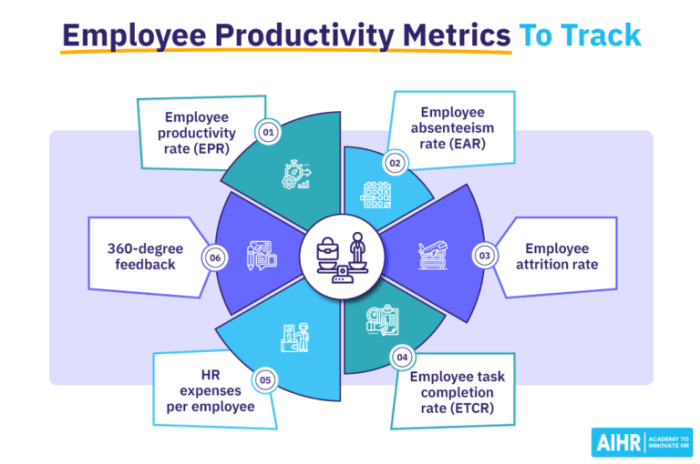
Source: aihr.com
From sleek new laptops to powerful desktops, your new PC is ready to be a productivity powerhouse. But raw hardware is just the starting point. To truly unlock its potential, you need a well-orchestrated system of software, seamlessly integrated into a personalized workflow. This section dives deep into the crucial steps of installation, configuration, and integration, ensuring your digital workspace is optimized for maximum efficiency.
Effective software configuration isn’t just about installing programs; it’s about creating a system that works *for* you. A well-designed workflow empowers you to handle diverse tasks with ease and focus. Imagine effortlessly transitioning between projects, seamlessly integrating your tools, and minimizing the time spent on mundane tasks. This personalized approach is the key to unlocking true productivity.
Installing and Configuring Productivity Software
Installing and configuring productivity software isn’t rocket science, but a methodical approach ensures a smooth transition. Each program requires specific steps for setup and customization, often involving account creation, data import, and interface personalization. The key is to follow the software’s instructions carefully and explore its features to find what best suits your needs.
Creating a Personalized Workflow
A personalized workflow is the cornerstone of a productive system. It’s about tailoring your approach to your specific tasks, preferences, and working style. Consider your daily routine, the types of tasks you frequently handle, and the order in which you approach them. For example, a project manager might prioritize project planning tools, while a writer might favor word processors and note-taking apps. Experiment with different configurations until you find a system that seamlessly integrates with your natural work rhythm.
Efficient Software Configurations for Specific Tasks
Optimizing software for specific tasks is crucial. A social media manager might leverage social media scheduling tools, content creation software, and analytics dashboards for efficient content distribution and performance monitoring. A graphic designer would likely favor design software, image editing tools, and color palettes to create compelling visuals. The most effective configuration aligns the tools with the task’s requirements.
Seamless Integration of Productivity Tools
Integration is key to a fluid workflow. Consider using project management software that integrates with calendar apps to schedule tasks and deadlines. Many productivity tools offer API integrations to allow seamless data transfer and automation. This avoids the tedious task of manually transferring data between programs, freeing up valuable time.
Step-by-Step Guide: Installing and Configuring Project Management Software
Setting up project management software can significantly enhance your workflow. This step-by-step guide helps you get started:
- Download and Install: Download the chosen project management software from the official website and follow the on-screen instructions for installation. Choose the version that best suits your needs and the size of your projects.
- Account Creation: Create an account with the software, providing necessary details. A secure password and strong authentication methods are vital to protect your project data.
- Import Existing Projects (Optional): If you have existing projects, consider importing them to save time. The software may have features to import data from other formats.
- Create Project Templates: Establish standardized project templates for common tasks. This ensures consistency in project setup and reduces time spent on repeated configurations.
- Configure Task Management: Set up tasks, deadlines, and assign responsibilities within the project. This ensures all relevant stakeholders are aware of their tasks and responsibilities.
- Integrate with Other Tools: Connect your project management software with other productivity tools, like calendars and email clients, to enhance communication and streamline tasks.
- Customize Interface: Adjust the software’s interface to reflect your workflow preferences, adding shortcuts and customizing the display for better readability.
Outcome Summary
In conclusion, unlocking productivity with the right software is key to maximizing your new PC’s potential. This guide has equipped you with the essential tools and insights to build a personalized productivity system tailored to your needs. By understanding the power of different software categories and their applications, you can seamlessly integrate various tools for enhanced workflow, creativity, and collaboration. Now go forth and conquer your to-do list with newfound efficiency!